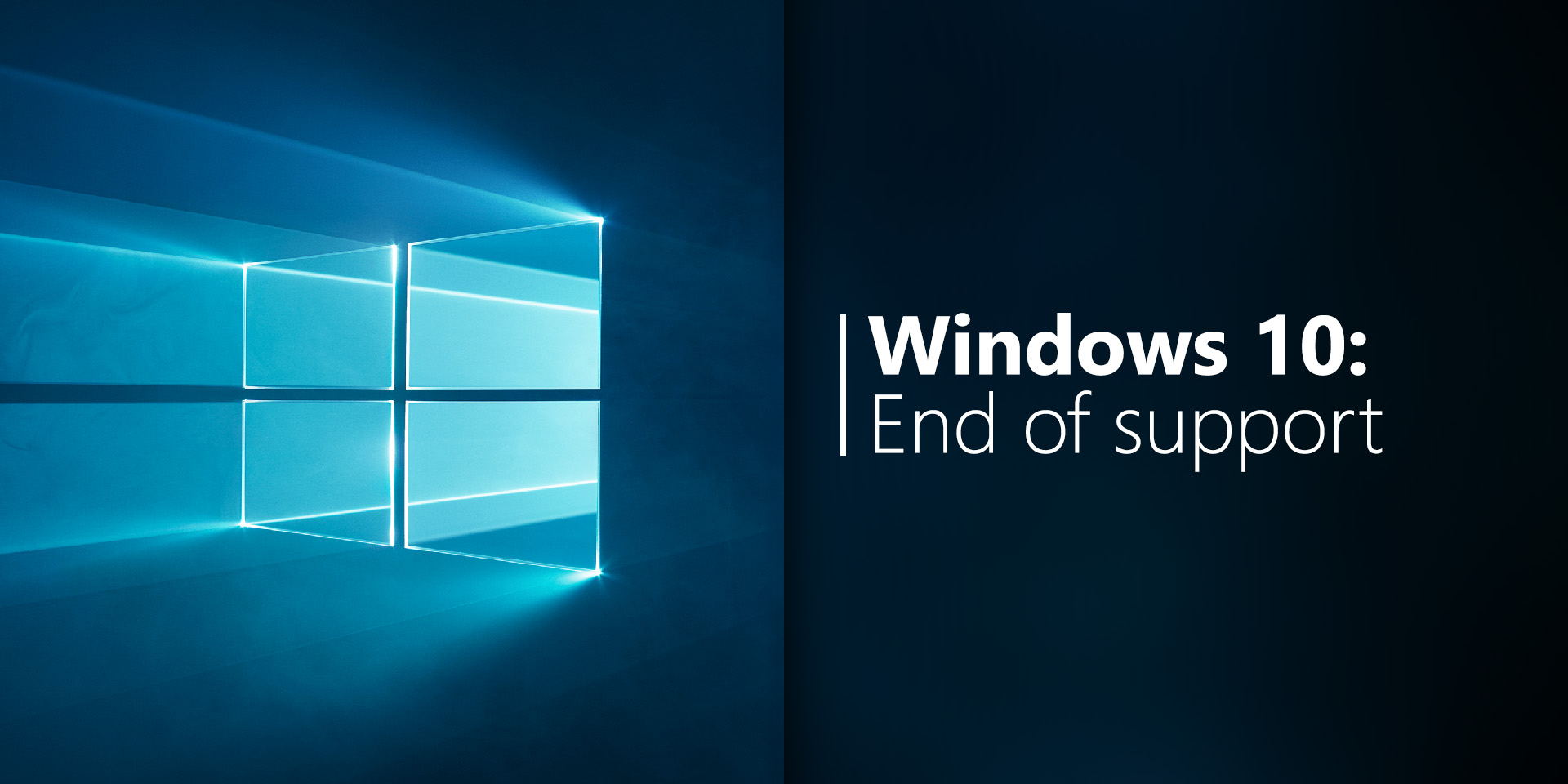
Microsoft has now officially announced the end of Windows 10 support with an effective date of October 14, 2025. Windows 10 will no longer receive security updates, new features, or fixes beyond this date. Read on to learn more about what this means for you and your organization, and how you should prepare.
What Does “End of Support” Mean?
When a Windows version reaches its end-of-support date, the software continues to function, but the update channel grinds to a halt. Specifically, there will be:
- No New Security Updates: Microsoft will cease releasing security patches for Windows 10. This leaves your system vulnerable to potential security exploits.
- No Non-Security Updates: You won’t receive any non-security updates, bug fixes, or performance enhancements.
- No Assisted Support: Microsoft will no longer provide technical assistance for Windows 10.
Your Options:
1. Ignore the End-of-Support Deadline Completely
End of support does not mean end of functionality, so one option is just continue on as normal. While this might seem tempting, it’s not something we recommend. Continuing to run an unsupported operating system exposes you to real security risks.
2. Upgrade to Windows 11 (If Eligible)
Windows 11 is the successor to Windows 10, offering a fresh interface, improved performance, and enhanced security features. However, there’s a catch: Windows 11 has strict hardware compatibility requirements. To find out if your hardware meets those requirements, run Microsoft’s PC Health Check. If you have questions about the eligibility of your Velocity Micro PC, contact our sales or support teams for assistance.
3. Explore Extended Support Programs
Microsoft does offer paid extended support programs for certain products. While this option is available, you’ll also need to evaluate the costs and benefits of extended support vs. hardware upgrades. Extended support can be expensive, especially for large organizations. Consider this route if you have critical systems that must remain operational beyond the end-of-support date.
4. Buy a New PC
Unfortunately, the best path for some users will be to replace unsupported hardware with a brand-new PC. Whether you’re eyeing a sleek AI-powered machine or a powerful gaming rig, upgrading to modern hardware ensures better performance, security, and compatibility with future Windows versions. Start putting together your next PC here.
Plan Your Transition
Whatever your choice, it’s best to start planning your transition now. Here’s what you can do:
- Assess Your Hardware: Check if your existing PCs meet Windows 11 requirements. If not, consider upgrading or replacing them.
- Backup and Data Migration: Safeguard your data by creating backups. Plan for a smooth migration to a new system.
- Stay Informed: Keep an eye out for notifications from Microsoft about the end of Windows 10 support.
Remember, the end of Windows 10 support marks a new era of computing. By choosing the right path, you can ensure a secure and efficient computing experience for years to come. If you have any questions or need assistance, feel free to reach out to our support team. We’re here to help you navigate this transition successfully!
VM Staff
Latest posts by VM Staff (see all)
- Thunderbolt 4 vs Thunderbolt 5: Key Differences - April 12, 2025
- Best AI GPU for Machine Learning Workloads in 2025 - April 10, 2025
- How to Upgrade to Windows 11: A Step-by-Step Guide - April 8, 2025
Thank you author for your share. Keep it up.